OTTOMAN ARCHIVES EXPLORER
- TUTORIAL -
In this tutorial, Ottoman Achieves Explorer’s web interface is explained. There are two ways to construct queries. Queries can be formulated by using a virtual keyboard on the right hand side of the applet or by selecting a query region over document images. Each step is shown in detail with painted arrows and associated step numbers on the screen shots.
A. QUERY BY EXAMPLE (QBE)
First,
select a collection from the CBIR Archive panel, which is on the upper left
corner of the applet (Step 1). Then, you can
browse the documents in that archive by using “Prev”
and “Next” buttons. The current document image will be shown in the “Query
Image Viewer” panel (Step 2). When the
query image viewer panel is double clicked, a new window will appear (Step 3). On this window, you can select a query region
by simply clicking and dragging your mouse as seen in Screen Shot 2 (Step 4). The query elements (characters) will be extracted
from the query region when “Query” button is pressed (Step
5). Matching documents are ranked at the bottom of the screen. When a
matching document is selected, it is shown on the “Retrieved Image Viewer”
panel. A separate window for each selected document will also be opened, in
which matching words are indicated with rectangles (Step
6). The list of matching documents can be browsed by using up and down
keys at the bottom of the applet (Step 7).
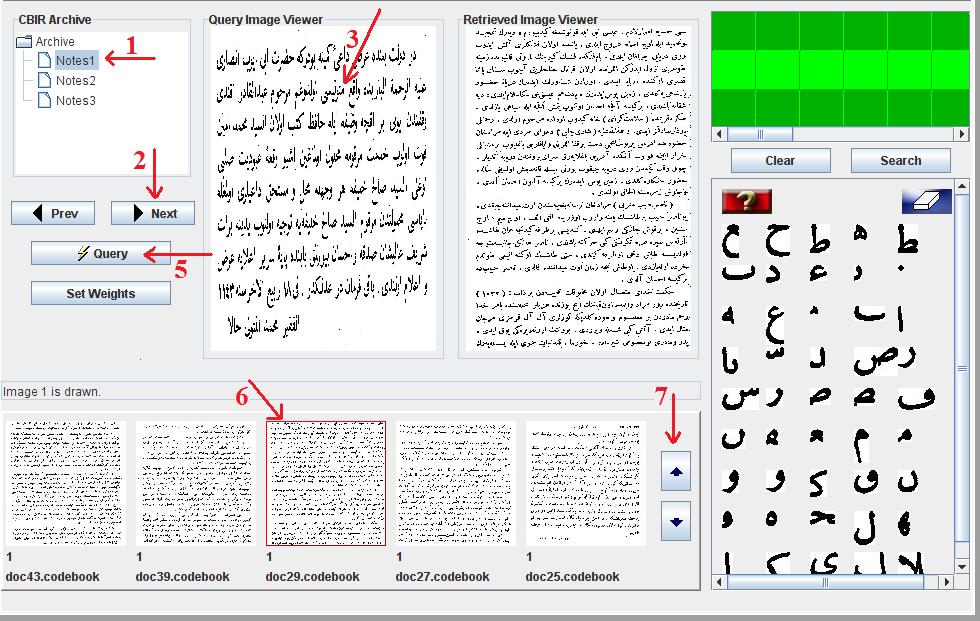
Screen Shot 1: How to locate a document image.
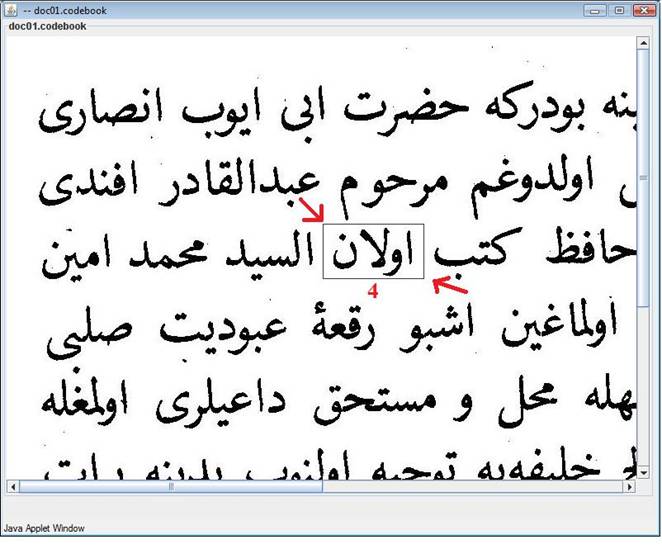
Screen Shot 2: How to select a query region over a document
image for QBE.
B. VIRTUAL KEYBOARD
Queries can
be formulated by using the virtual keyboard designed for Ottoman script at the
right hand side of the screen. Individual characters of the query word can be
clicked from the character library and moved to the green part of the panel at
the top, one by one (Step 1). Dots and
diacritics can also be placed under and below characters for specifying
specific sounds of a character with the virtual keyboard. However, the current
system simply ignores dots and diacritics for simplification purposes. After
the query word is formulated, search button must be pressed (Step 2). The set of documents containing the query
words will be ranked at the bottom of the screen as in the QBE example. This
method is fairly simple and less complicated than QBE. Moreover, user does not
need to search for the occurrence of the query word by examining document sets,
which is a time consuming task.
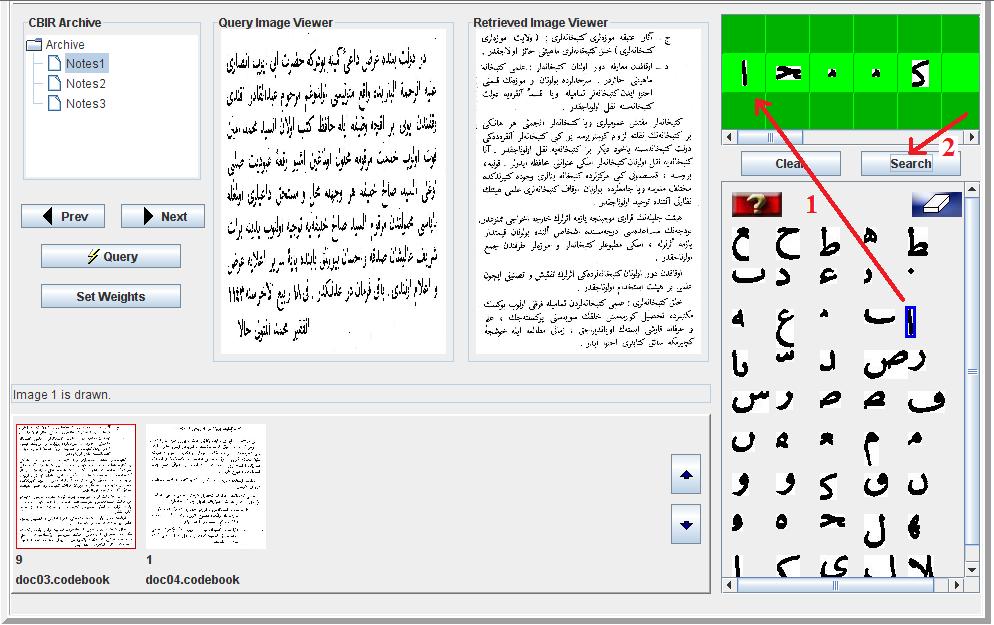
Screen Shot 3: How to use virtual keyboard.