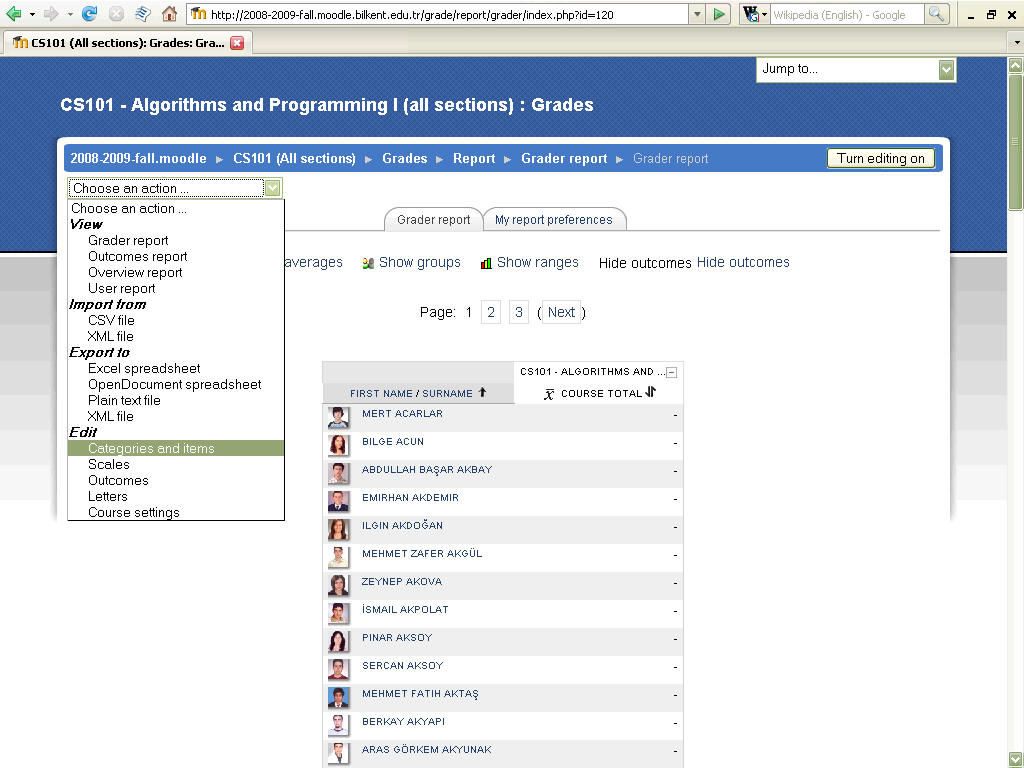
Note: Moodle v1.9.5 introduced an updated gradebook. The basic functionality is the same, but it should be easier to use. This page still refers to the old gradebook. I will update it when time permits.
Initially, no activities have been added so the gradebook is empty...
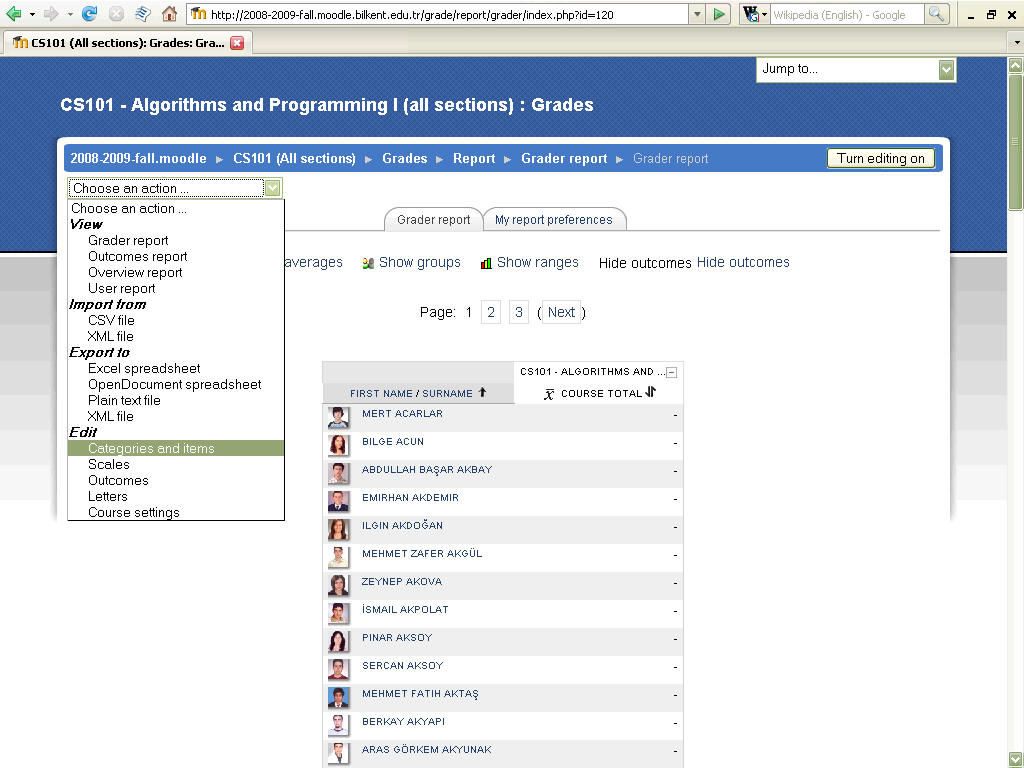
After activities have been added to the course, for example...
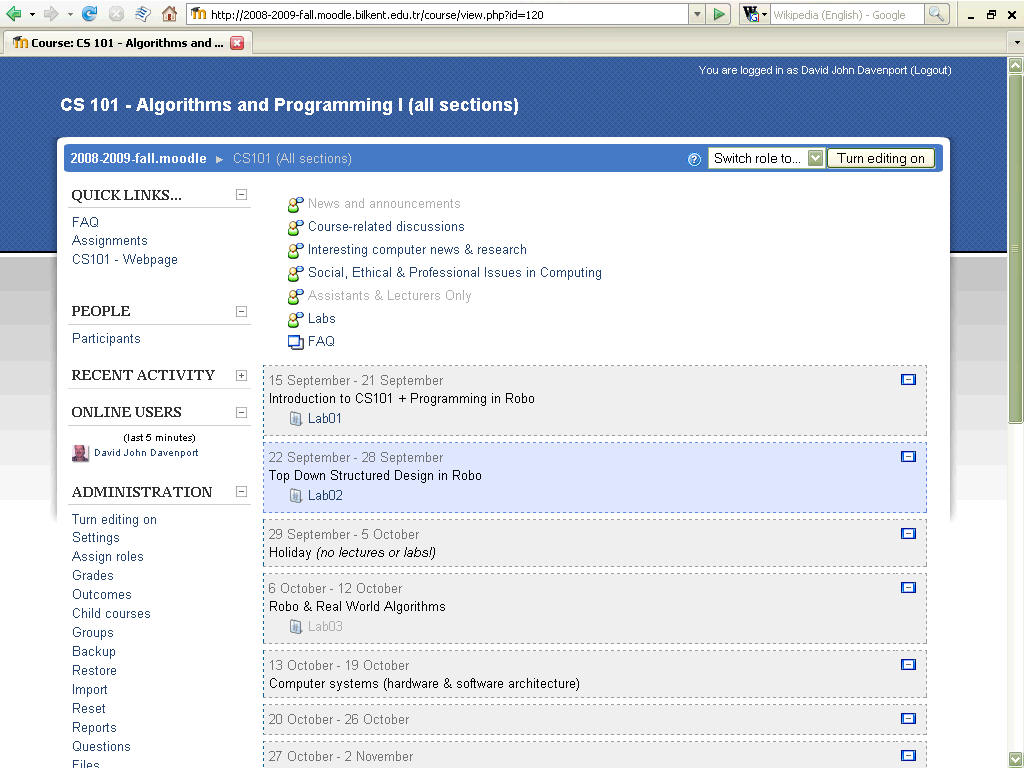
The gradebook looks something like this...
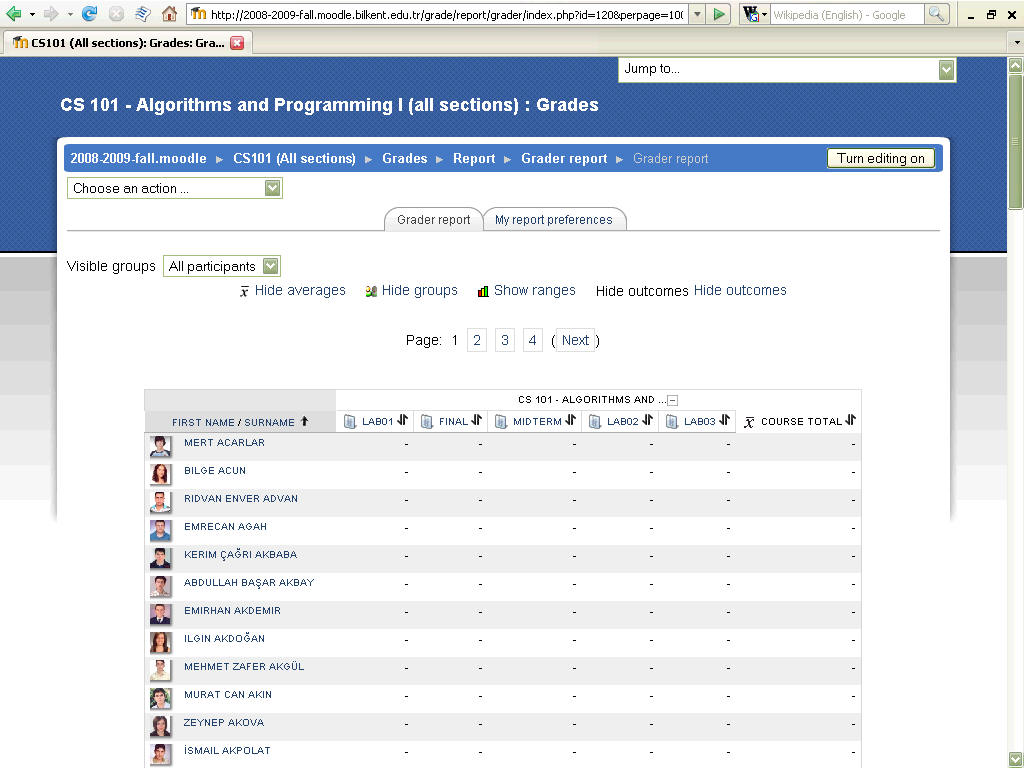
If you have placed students into groups you can filter the list by group, eg.
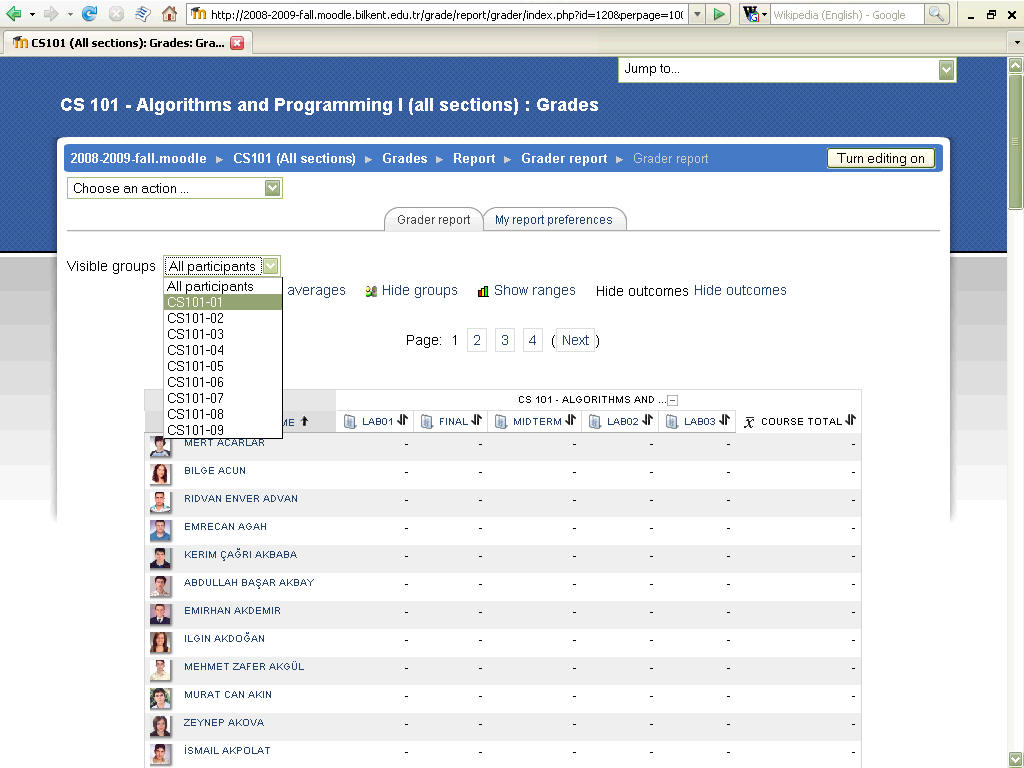
so...
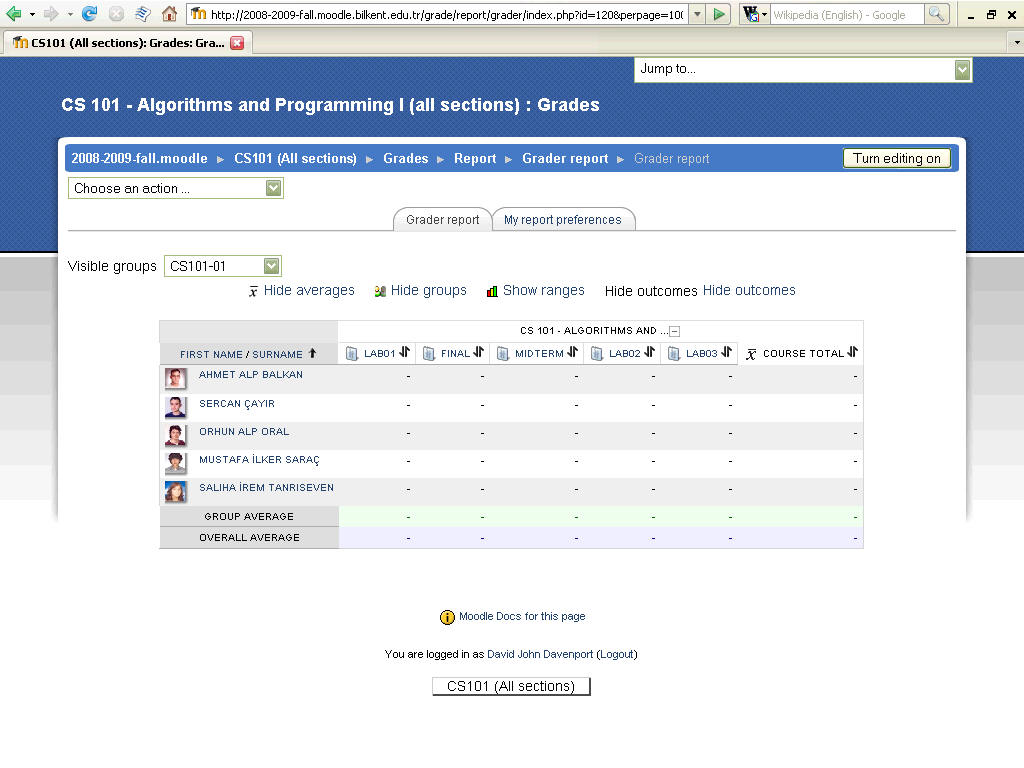
Activities (assignments) are listed in the order they are added to the
system.
Change the order by selecting "Edit - Categories and items" from the "choose an
action..."
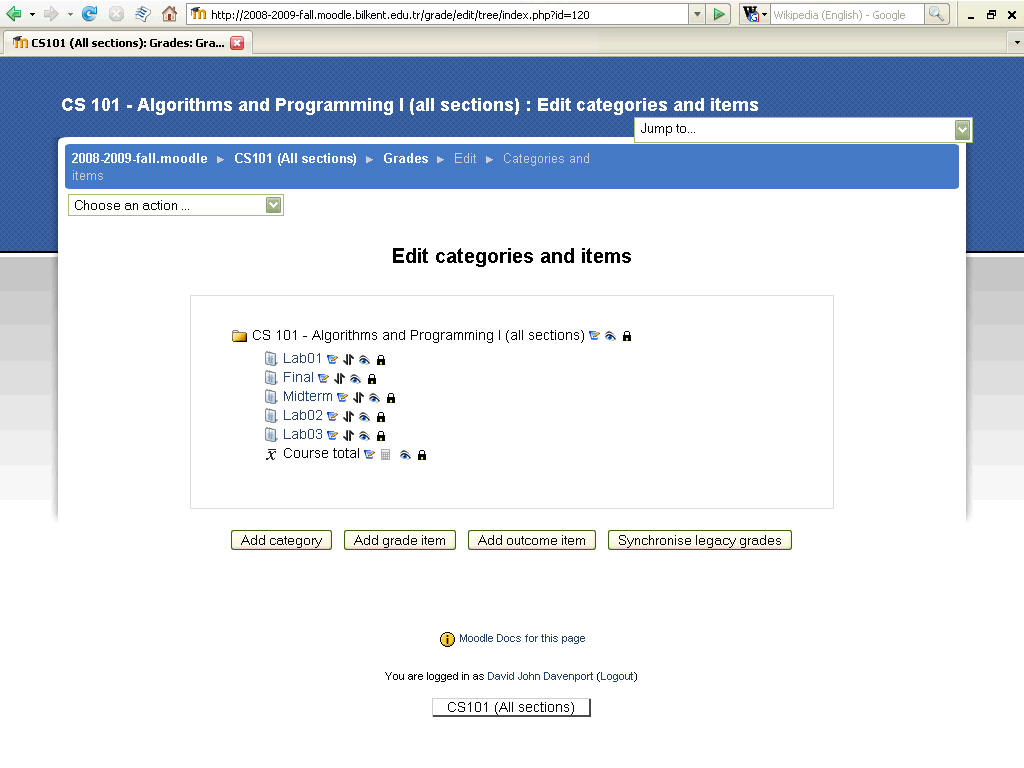
Change the order of the activies by moving them using the normal "Move" icon.
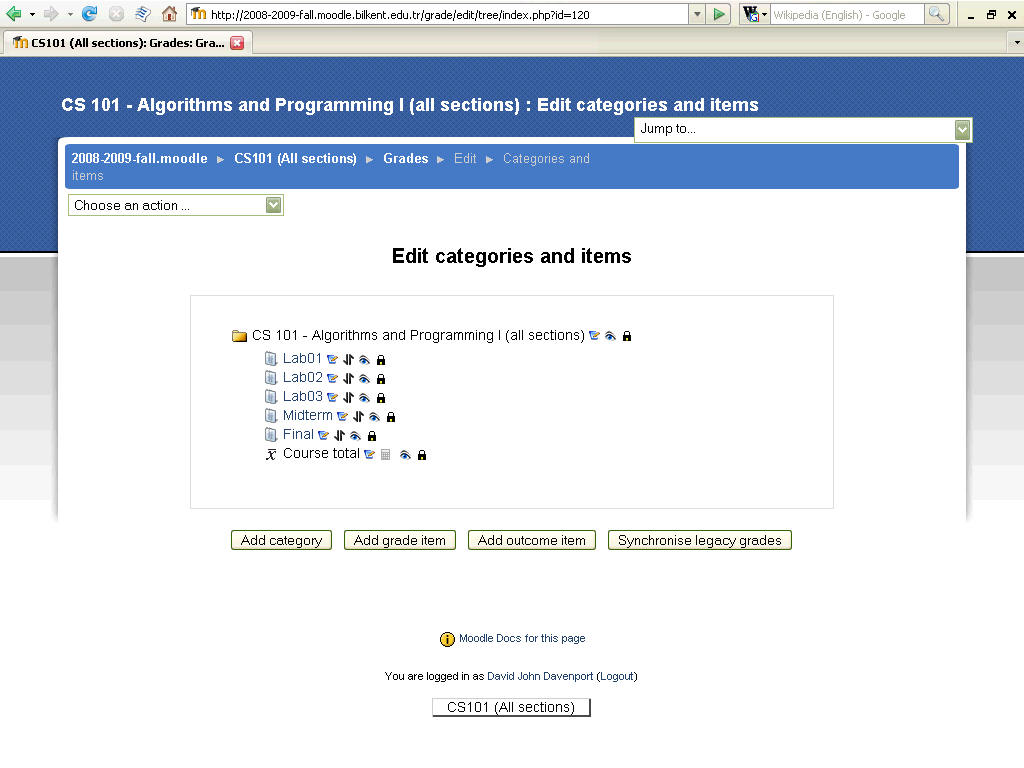
??um... why are they locked??
(dunno, but clicking the lock icon next to the course unlocks them all!)
Edit Gradebook Course Settings
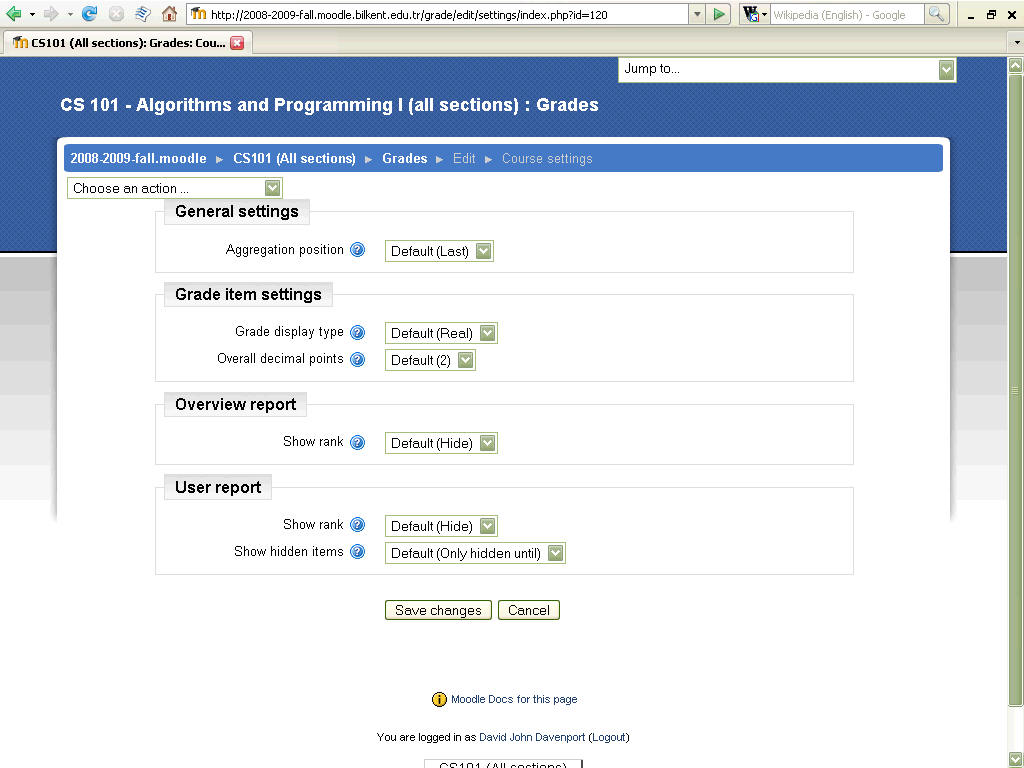
View "User Report"
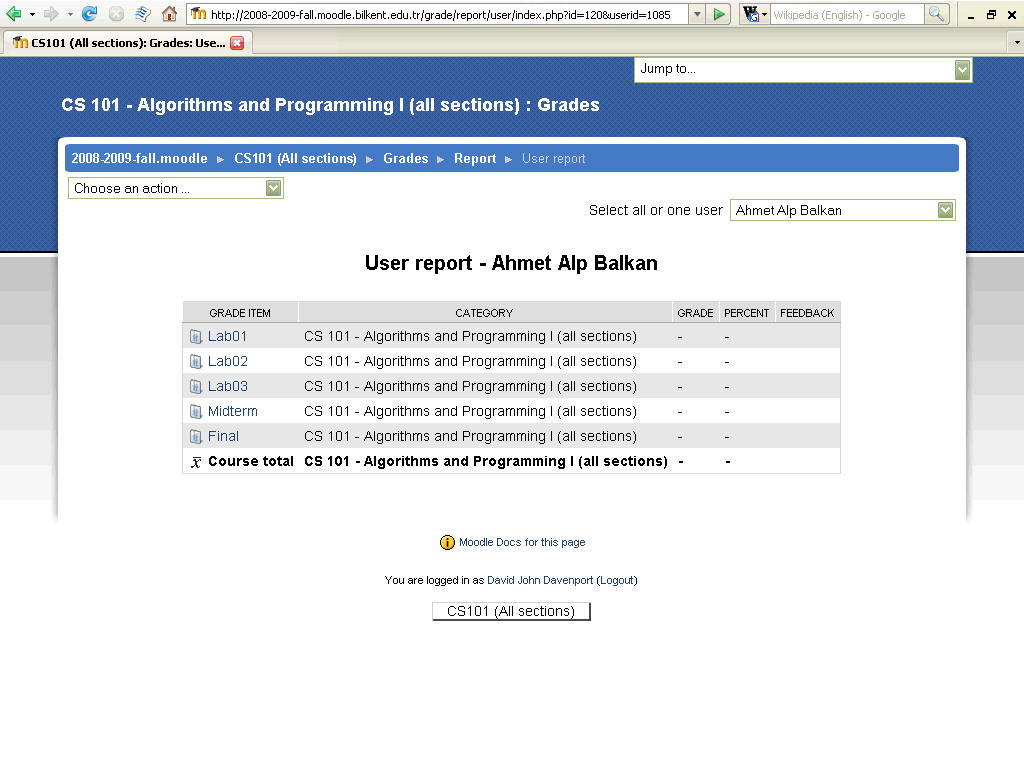
Return to "View - Grader Report" (by default it shows grades and aggregates)
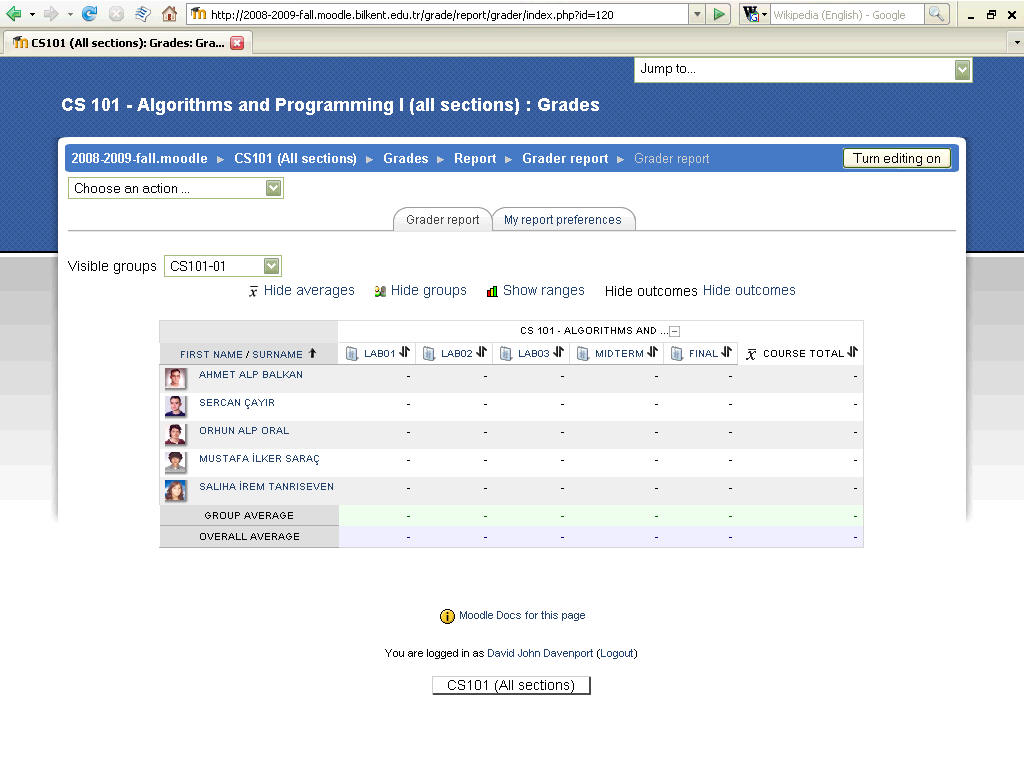
Click the "-" next to the overall course title to see only the "aggregates"
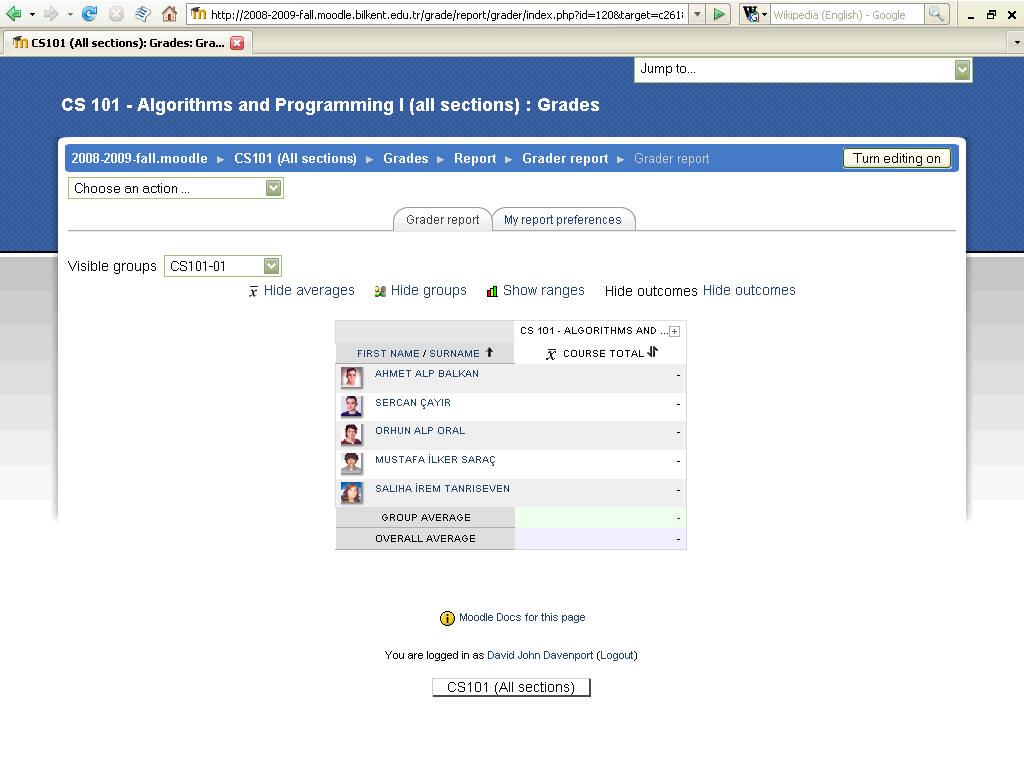
The symbol changes to a "+", click it to see grades only (no aggregates)
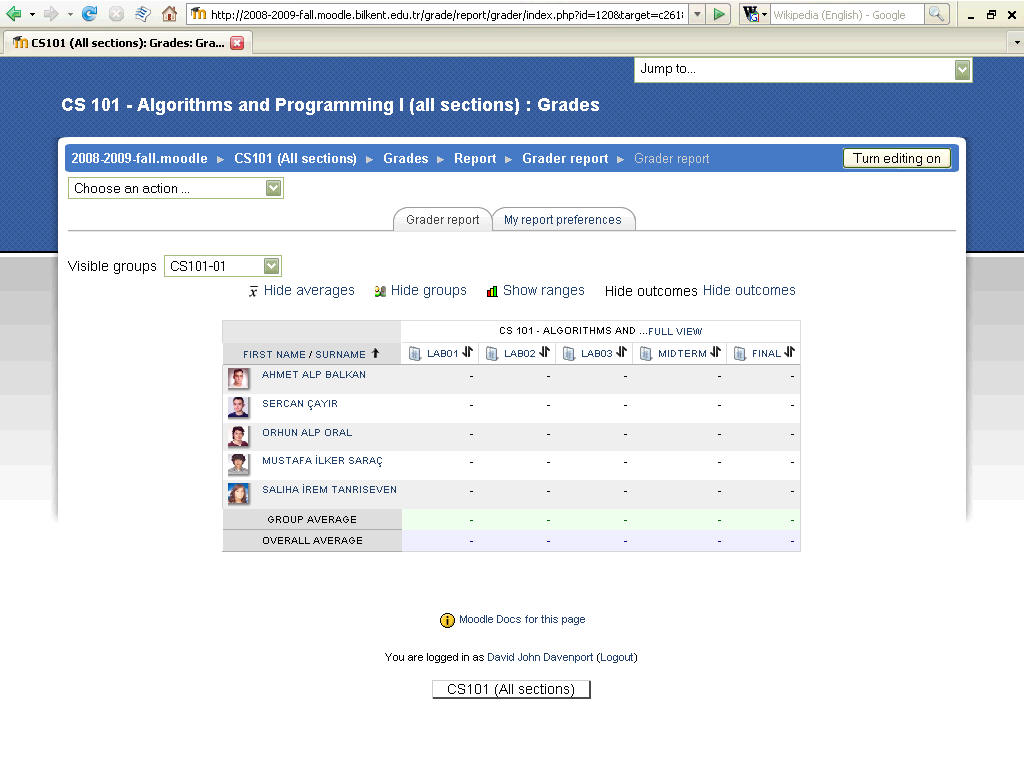
And then click "Full View" to return to seeing both grades and aggregates.

Note:
- You can change most of the defaults from the "My report preferences" tab.
- you can see a student profile by clicking on their name
- you can see the activity by clicking on its title
- you can sort the table by any column by clicking on the arrow icons next to
the title.
Again "Edit Categories and items" and click on the "edit" icon next to the course name
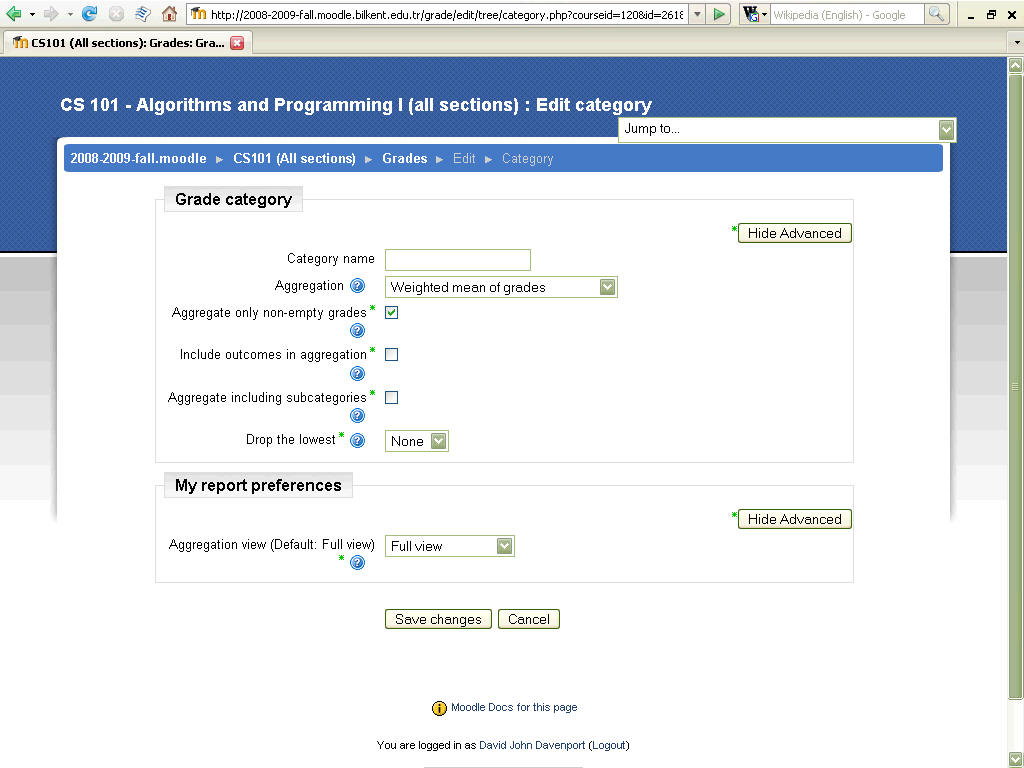
Select "Weighted mean of grades" & save changes
Click the "edit" icon next to the "Midterm" activity
Note this now has "Item Weight"... change it to 30 & save changes
(i.e. the midterm exam is 30% of your overall course grade)
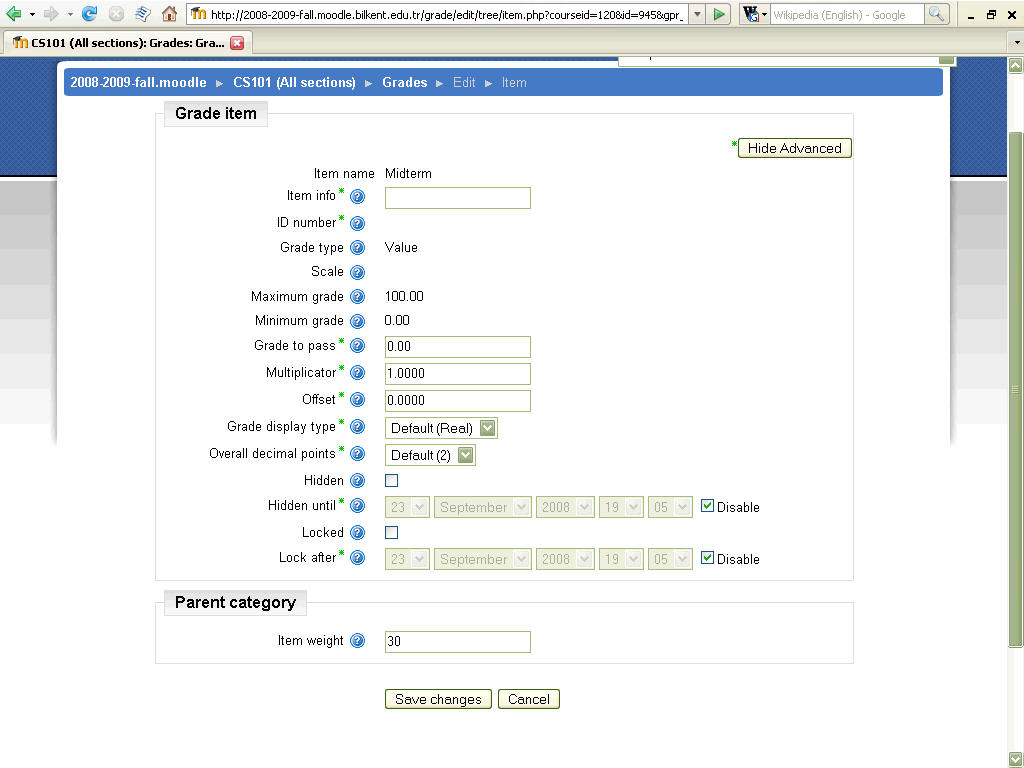
Do the same for the "Final" exam (35%) and for each of the activities (ensuring they add up correctly!)
We have a lot of Lab activities (12+) which makes the Gradebook very big and
difficult to view.
It is more convenient to compute a Lab average/total (and only view that most of
the time.)
Do this by clicking the "Add category" button on the "Edit categories and items"
screen
and add a category called "Lab", leave default "Simple weighted mean of grades",
uncheck "Aggregate only non-empty grades" (so no grade is zero!)
set the item weight to 25 (our Labs total is 25% of the course grade)
and save changes.
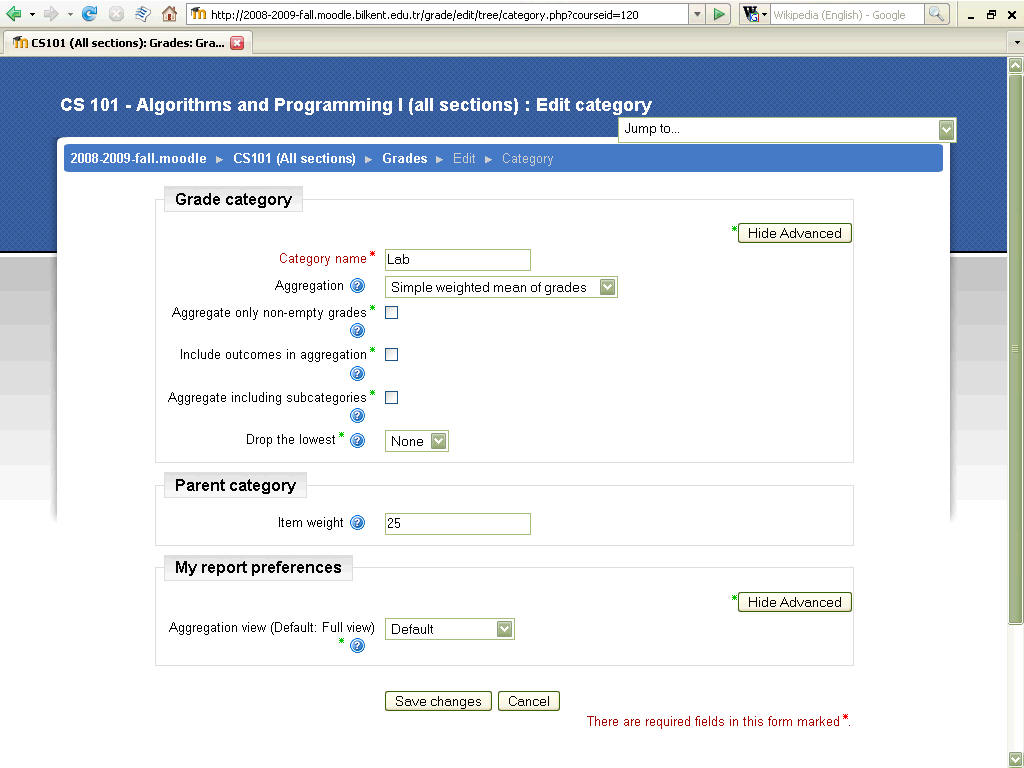
The Edit ... screen now looks like this...
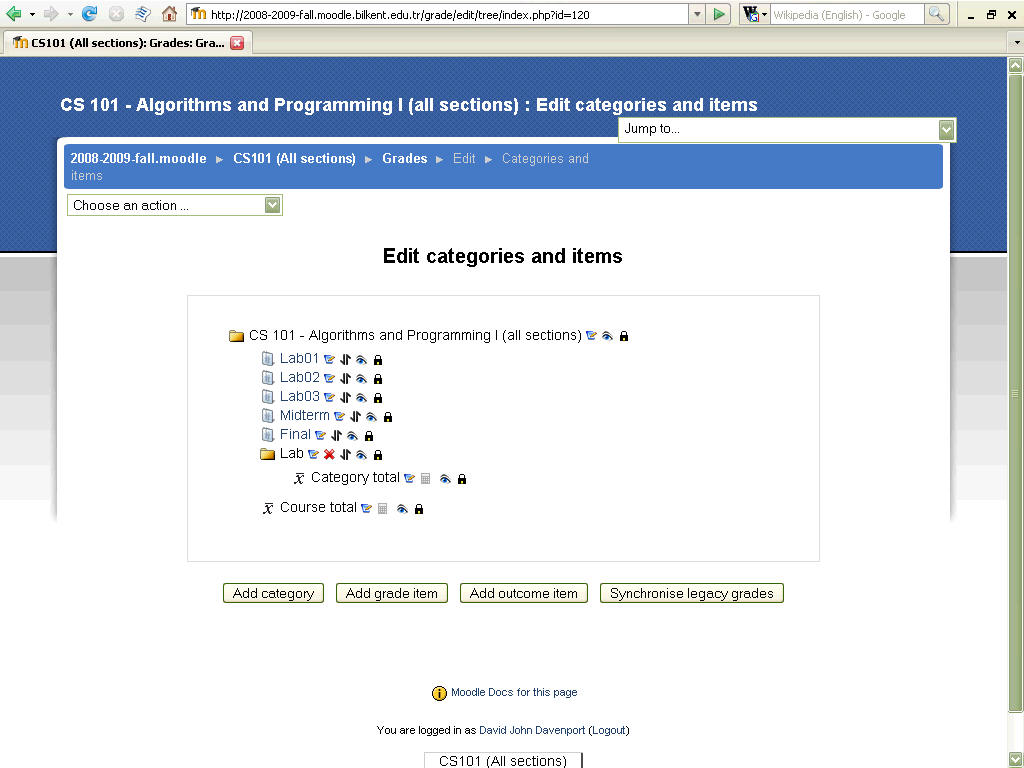
You need to move the individual lab activities under the Lab category (and
perhaps move it before the exams).
Note: If possible, plan ahead... create the category first, then when you add
activities, select the desired category directly.
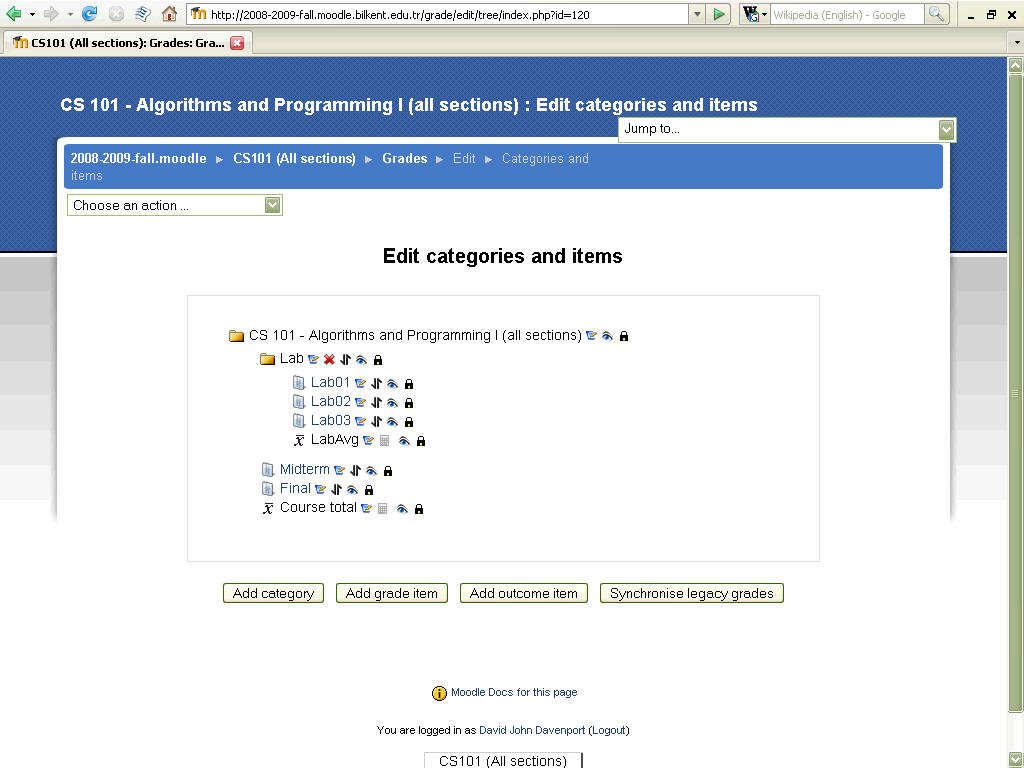
You can also change the default "Category total" to something nicer, eg. "LabAvg", by clicking the "edit" icon next to it...
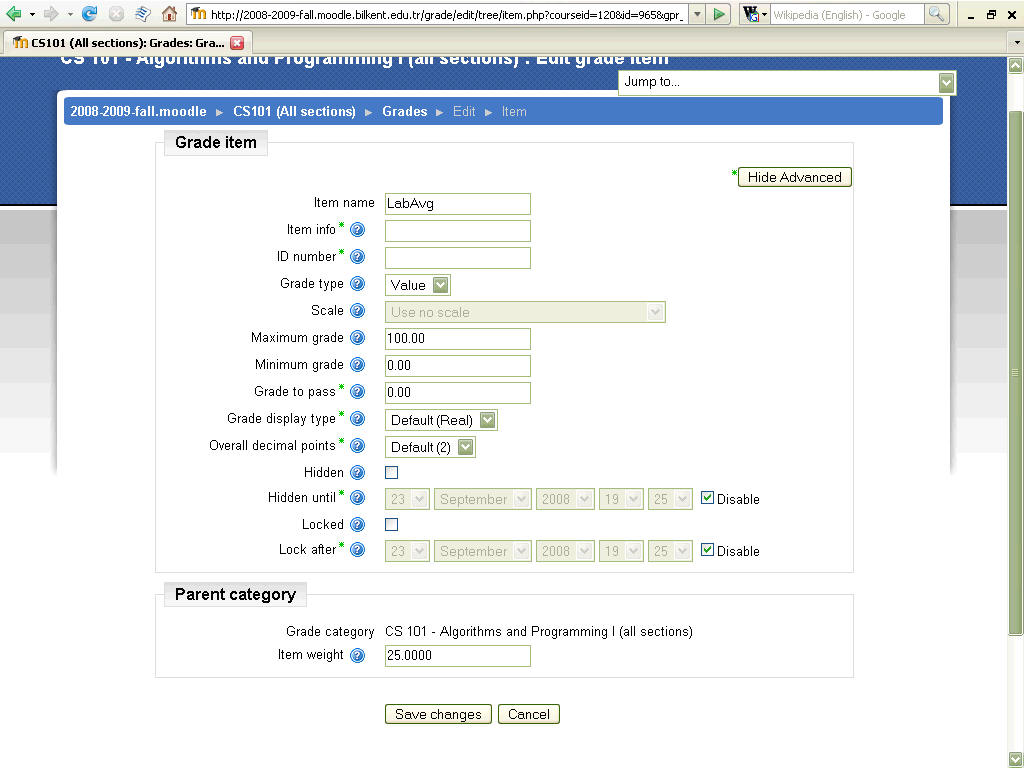
View the Grader Report again to see the results...
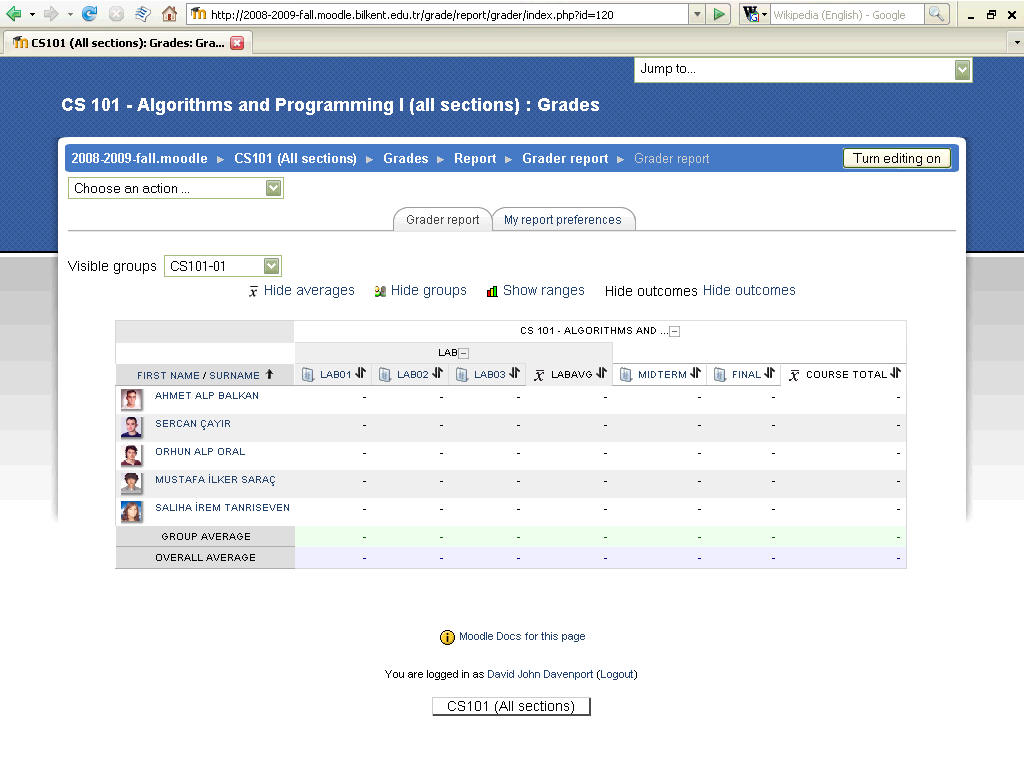
Note the Lab category has a "-" icon next to it, allowing you to show only
the aggregate (average), only the grades or both, as before.
CAUTION: just because you can't see a column may not mean the students can't!
Explicitly "hide" columns you do not wish students to see (they will appear grey
on your view.)
I strongly recommend immediately "hiding" the course total column and probably
the other aggregate columns too,
you can always open them up later if you really want to.
Check the "User report" for confirmation of what students can and cannot see.
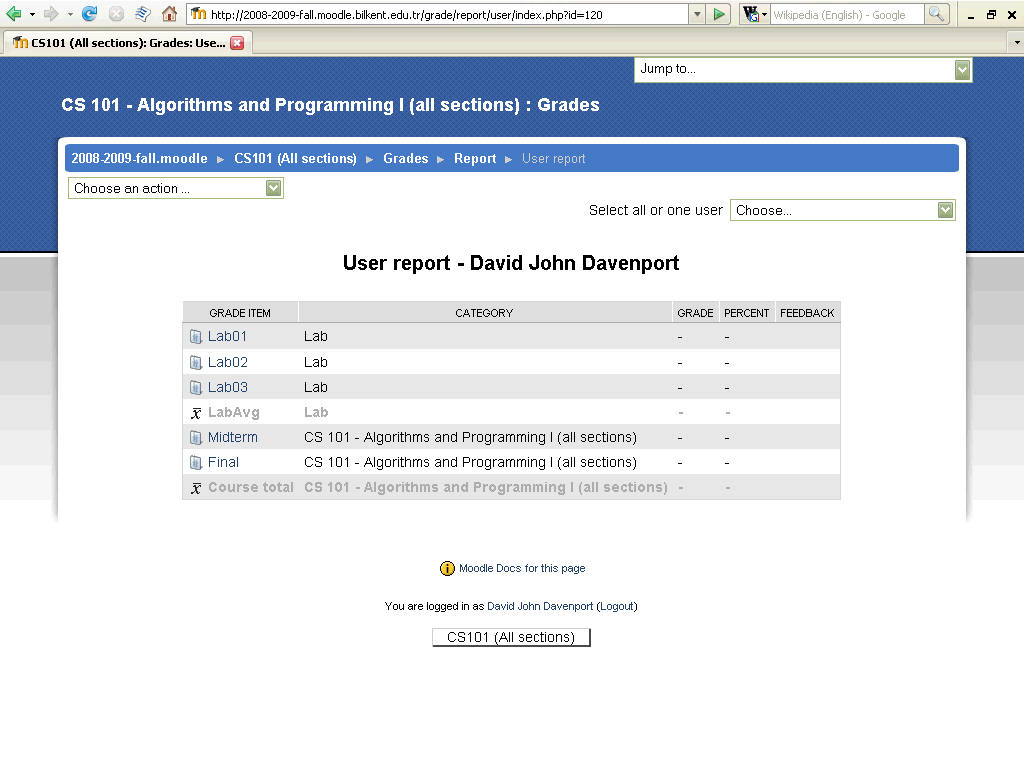
Finally...
BEWARE
Happy Moodling