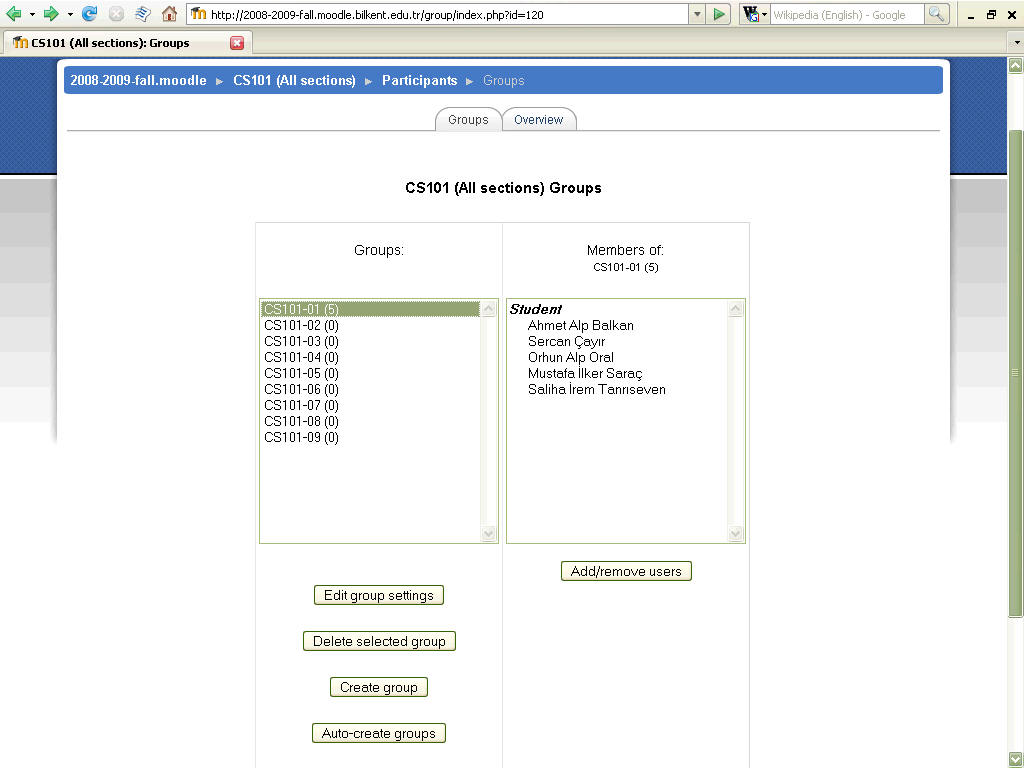
(corresponding to Bilkent course-sections!)
To create Moodle groups and assign students to them requires permission to
"Manage groups"
Teachers always have this permission, but non-editing teachers (Assistants),
don't.
So, if you want your assistants to do the job you must give them the "power" to
do so (see below).
Once you have permission to manage groups (either as a Teacher or an
Assistant)
you can create groups and add/remove students easily.
Click the "Groups" link on the "Administration" block
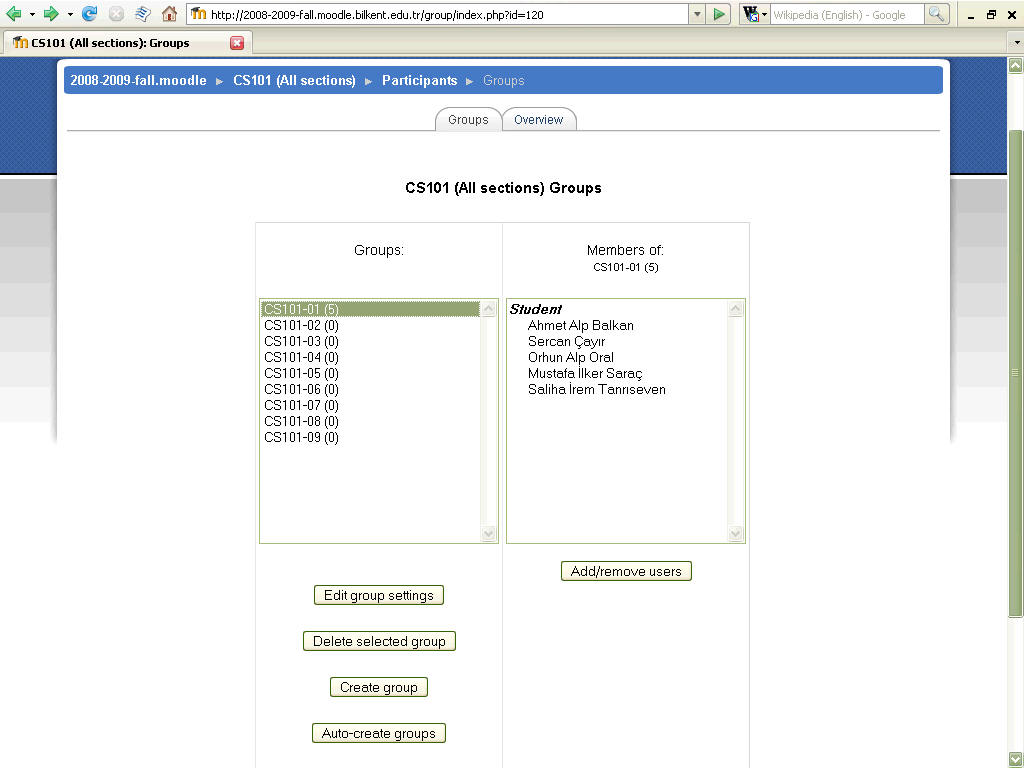
Initially, you will have no groups, so go ahead and click "Create group" and
add whatever groups you want.
(note: you can use "auto-create groups" to automatically generate a lot of empty
groups with sequenced names.)
The newly created groups should not have any students in them (as shown by
the number in brackets next to the group name.)
Select a particular group on the left to see the list of current members on the
right.
Click "Add/remove users"...
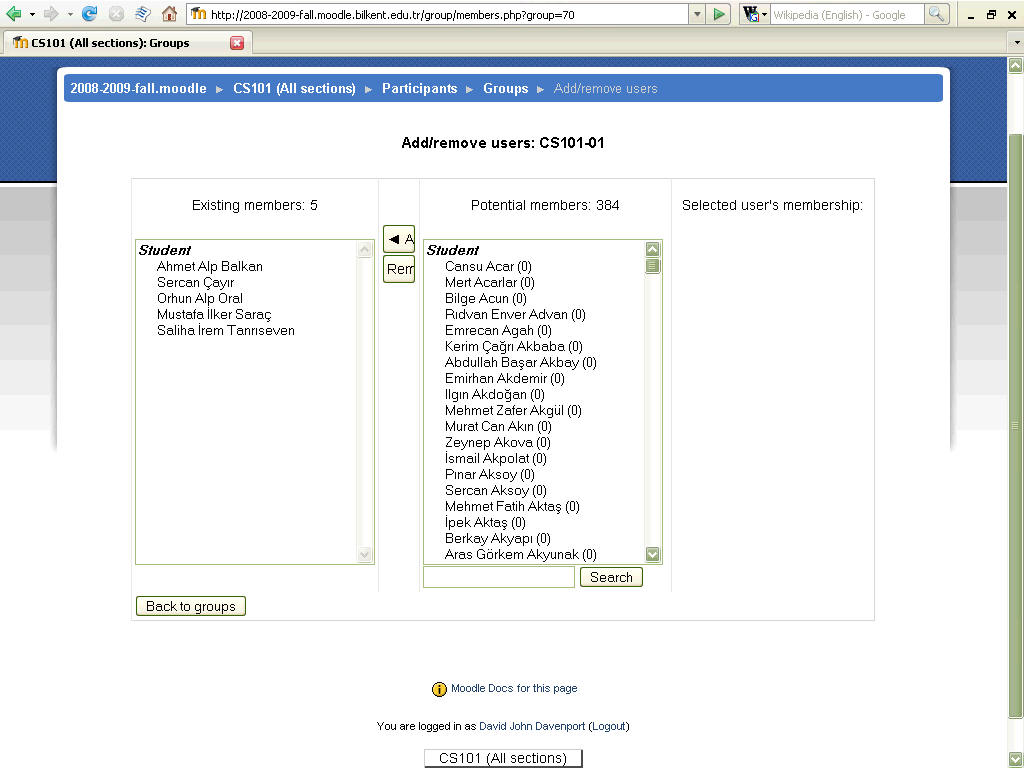
Select the users you want to add to the group in the right-hand list
and click the "Add" button in the center; they will appear on the left-hand
list.
Select the users you want to remove from the group in the right-hand list
and click the "Remove" button in the center, to have them return to the
right-hand list.
(note: you can generally use Ctrl-click & Shift-click to select multiple users
in a list.)
Repeat the process for all 400+ students and nine groups/sections!
That's it... simple eh? (hopefully it will be automated one day!)
To give Assistants
(non-editing Teachers) permission to "manage groups"
Click the "Assign roles" link on the Administration block of your course
then click the "override permissions" tab close to the top of the page.
(it may already show some overrides depending on what you have done before!)
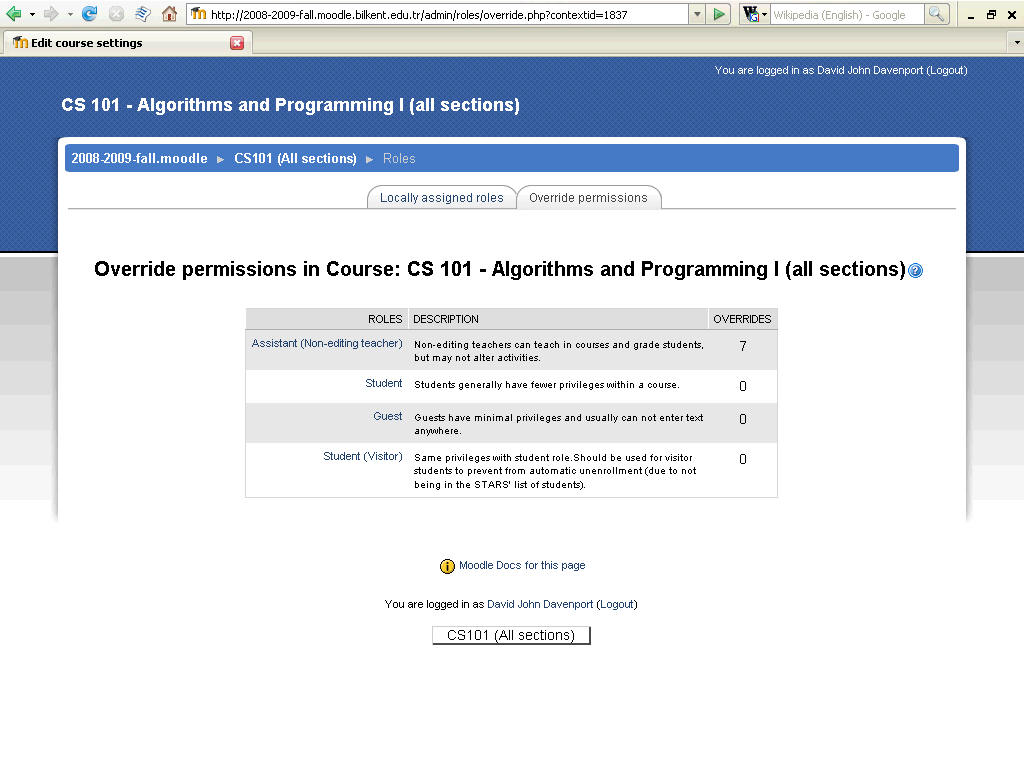
Click the "Assistant (non-editing Teacher)" link and scroll down to the
"Course - Manage groups" permission.
Click the "Allow" option.
Scroll to the bottom of the page and click the "Save changes" button.
You will be returned to the previous page, where you see that the Assistant role
now has one more override.
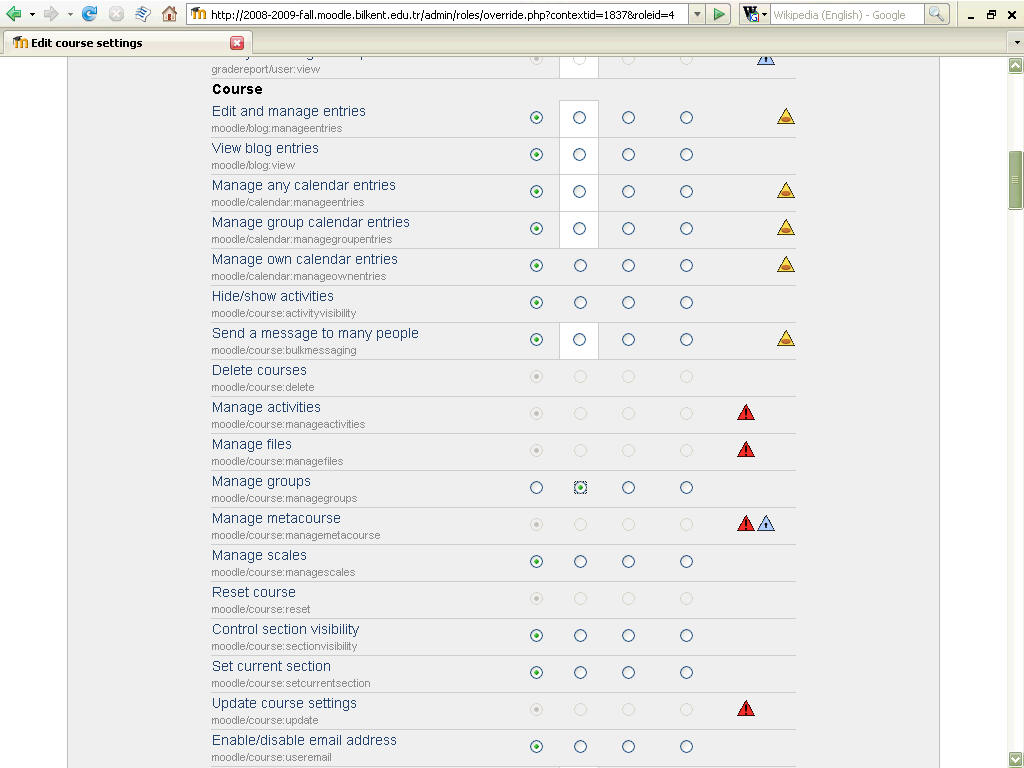
Return to the main course page.
Switch to the "Assistant (non-editing Teacher)" role and note that the "Groups"
option now appears in the "Administration" block.
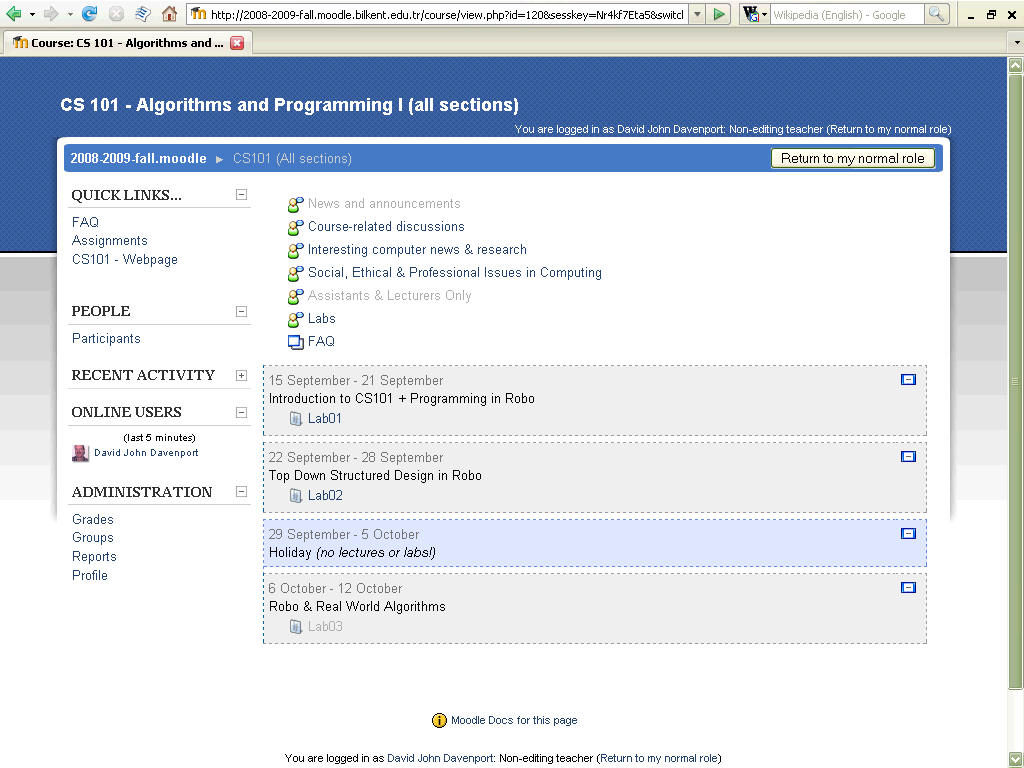
Return to your normal role.
Happy Moodling