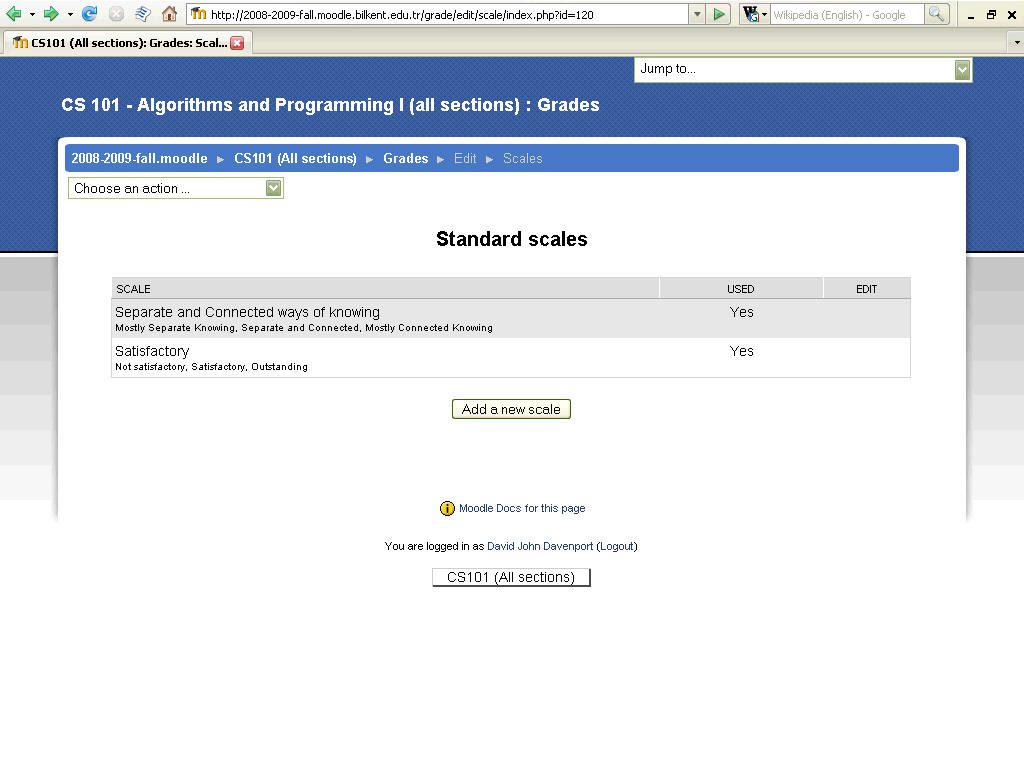
To encourage quality student participation in forums it is useful to "grade" them. For this, you must first decide upon a suitable scale. This could be an existing numeric one or a one of your own creation. Since I wish to encourage cooperation and sharing as an alternative to competition, I will establish the following four valued scale:
- ok - a minimal contribution (only given at the end of the course).
- helpful - a contribution that has helped resolve a learning difficulty.
- interesting - a contribution that introduces some new or interesting perspective.
- outstanding - a contribution that starts a new discussion by introducing an especially interesting topic. Provides appropriate context, by including links to appropriate external references and relating it to other internal contributions. Very rare!
I do not want to grade every contribution, only those I happen to think are particularly noteworthy, hence the "ok" grade will only be given at the end of the course to those students who have made a number of posts, none of which received any other grade. This should allow us to distinguish students who were making some sort of attempt, from those who did nothing!
Logon to the course and select 'Grades" from the "Administration" block. From the "Choose and action..." listbox, select "Edit | Scales", to see a list of existing Standard scales.
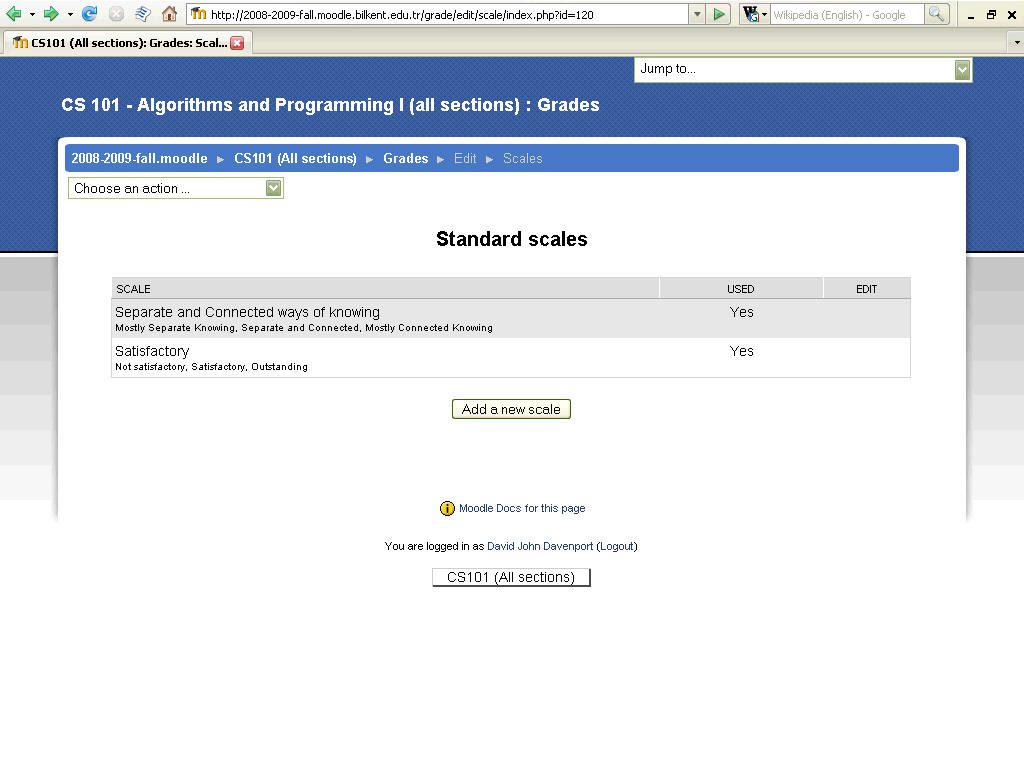
Click the "Add a new scale" button and fill in your scales Name, Scale, and Description. Selecting "Standard scale" makes it available site-wide, which you probably don't want. Note that the scale values must be listed in order, from worst to best, separated by commas. The description will be shown to students & graders. Click "Save changes".
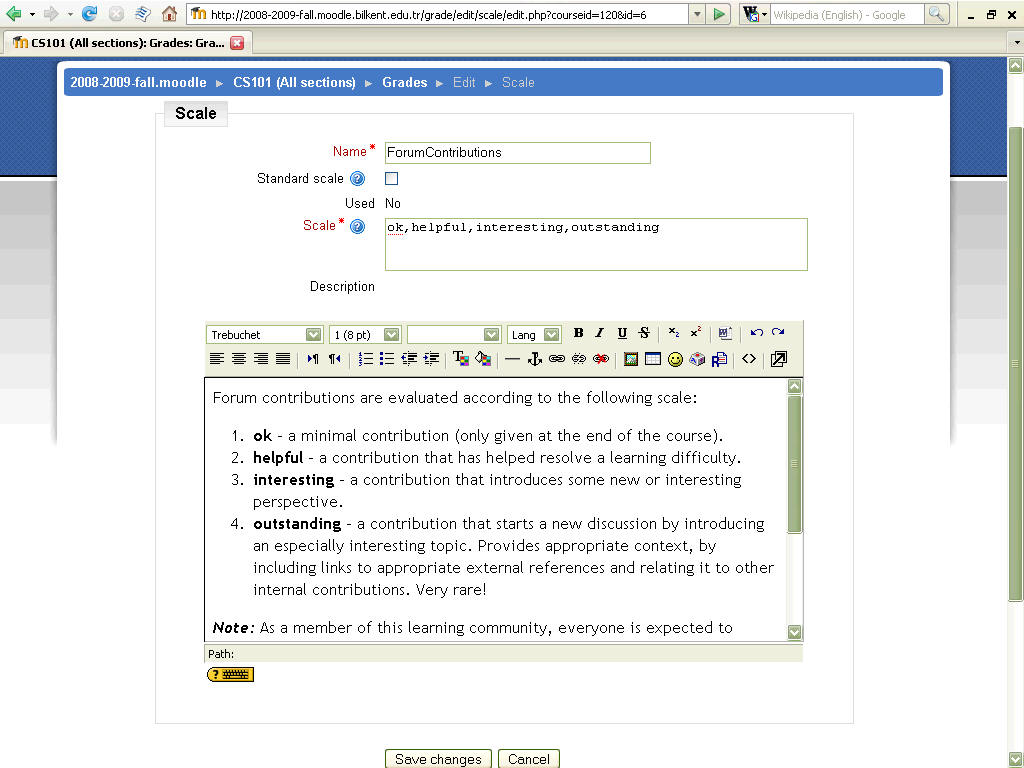
You scale is now listed as a "Custom scale." Unless it has been used, you can edit and even delete it. After using it, you are only able to change the description!
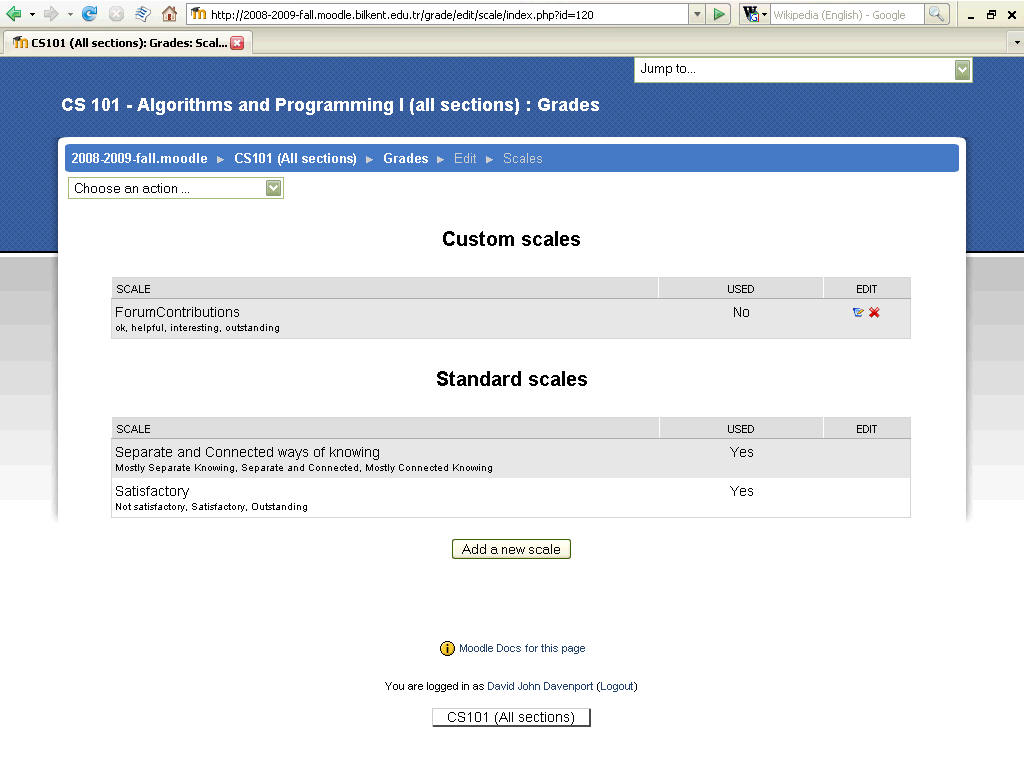
Having established your scale, go to the forum(s) you wish to grade using it. For example, I wish to grade the "Social, Ethical and Professional Issues in Computing" forum (created during CourseSetup.)
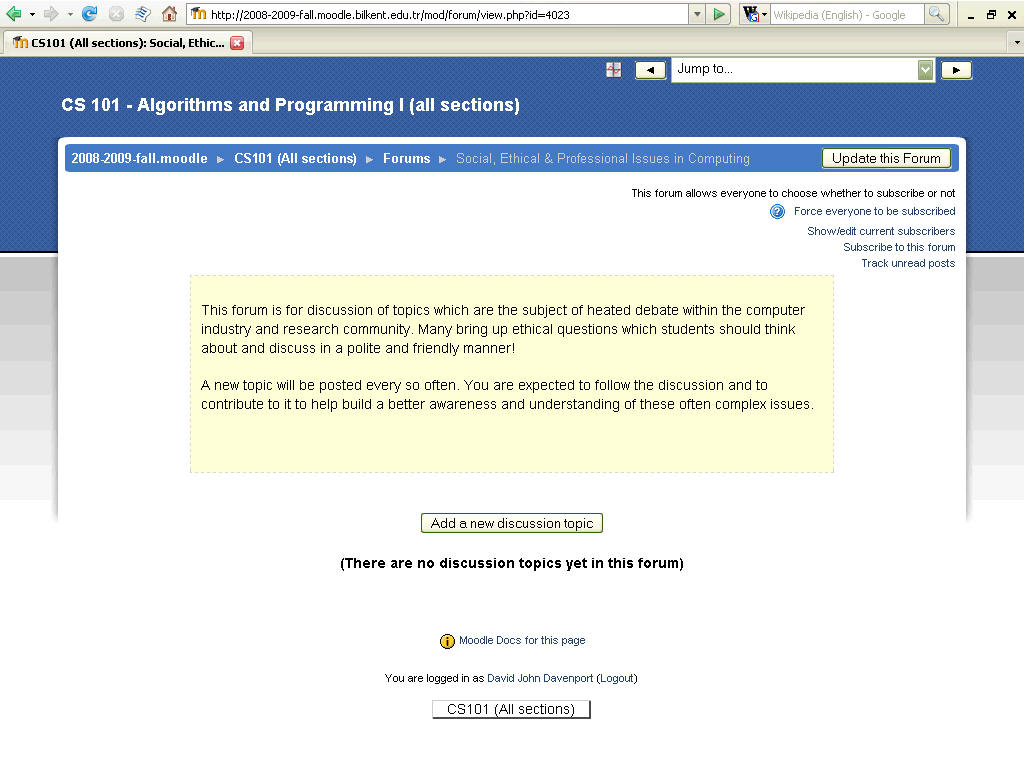
Click the "Update this forum" button. In the "Grade" section, change the "Aggregation type" from "No grades" to "Average of grades" (or whatever you want -still not sure what is best here!) The "Grade" option below it can now be changed, so select your new "ForumContributions" scale and save your changes.
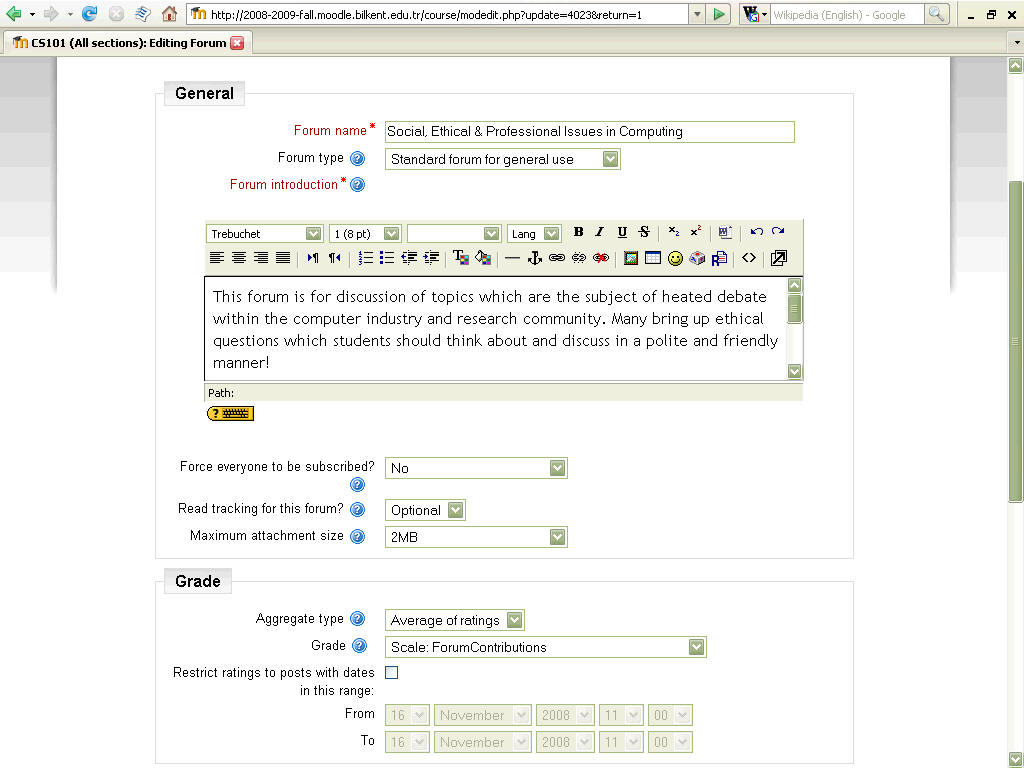
Each forum posting can now be graded.
Note: By default, everyone can see the forum grades, but only Teachers can actually "rate" (grade) them. If you want TA's to be able to grade posts too, you can use the "Override permissions" to give them the capability to do so. Allowing students to see the grades should help them understand what is required!
IMPORTANT NOTE: Whenever you add grading to a forum, an entry is created in the GradeBook. This appears to be visible by default! It may be best to set up the category, etc. as shown below first, then add grading to the forum and specify the hidden category at the same time. Not sure if this works... try it.
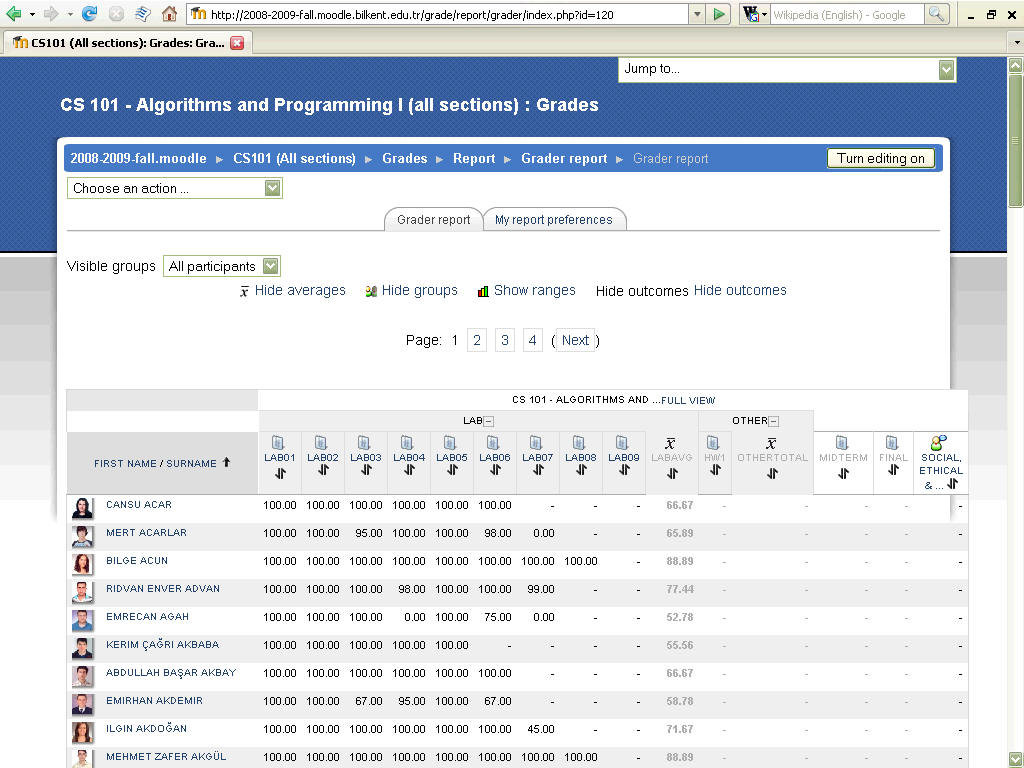
From the "Grades" option on the "Administration" block, select "Edit | categories and items" from "Choose an action..."
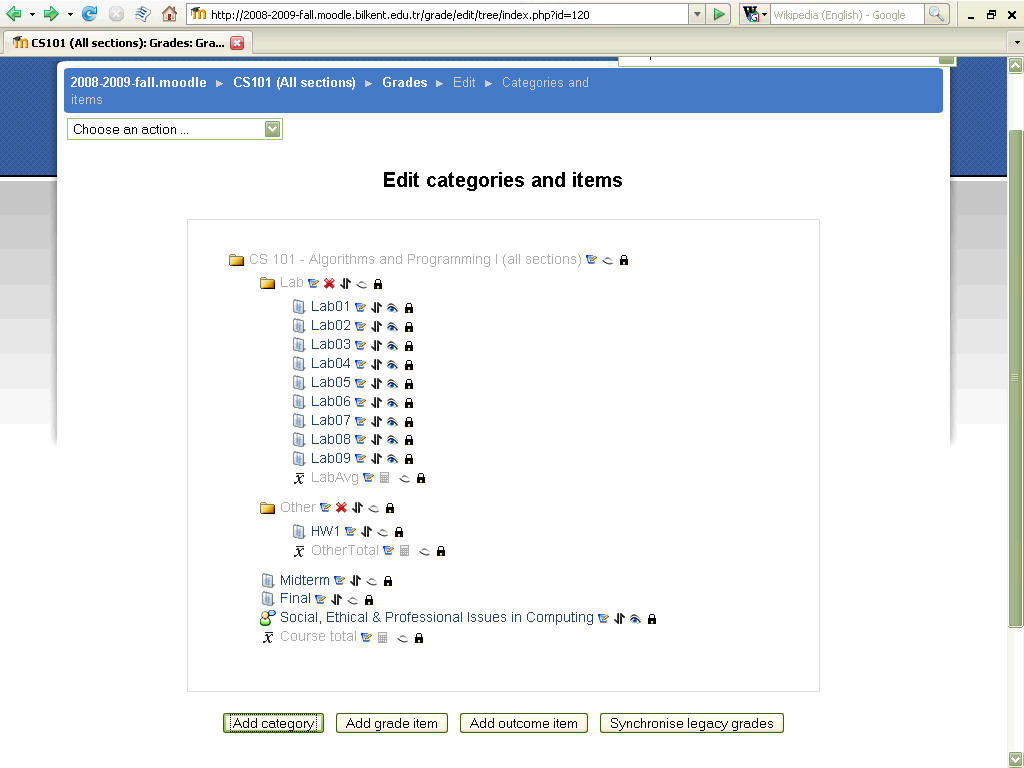
Click "Add category" and give it the name "Forums". Not sure how to best set the other options yet! Save your new category.
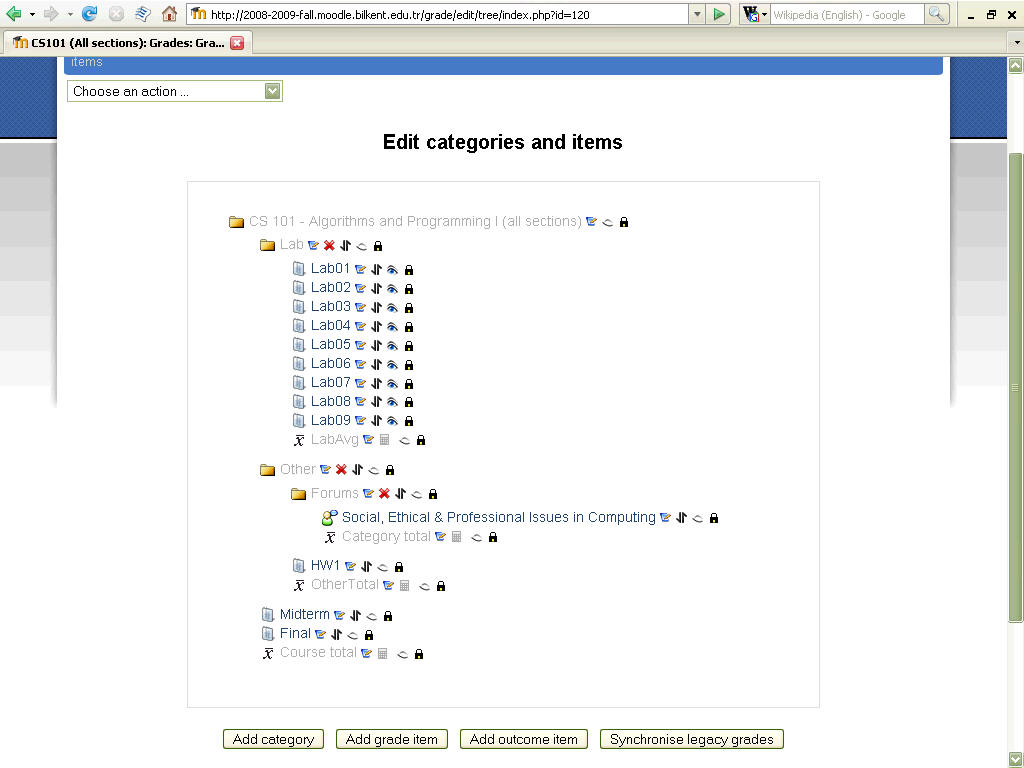
Now move the forum item into this new category and (for now at least) hide it! I have also chosen to make the "Forum" category a sub-category of "Other" by moving it there. This should allow me to include forum grades into that category (which is 10% of the overall grade).
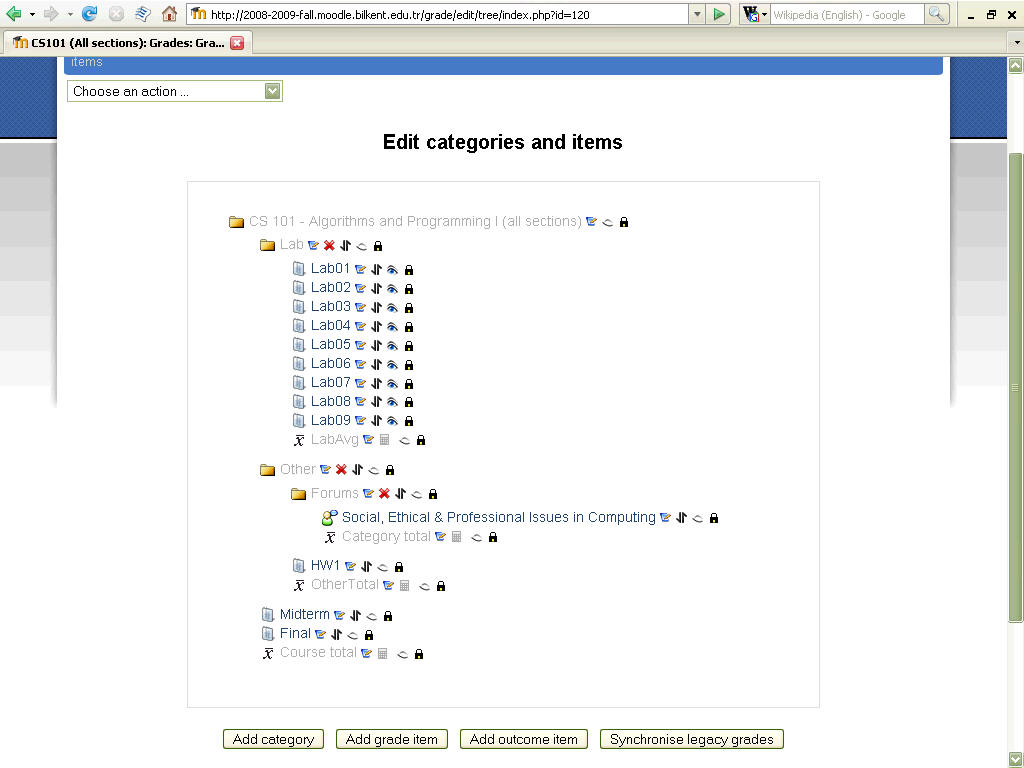
The grader report is now getting a bit crowded... it may be time to change the view so only essential grades are shown. The forums category total is probably irrelevant, for example. Click the "-" symbol next to the category heading to switch views.
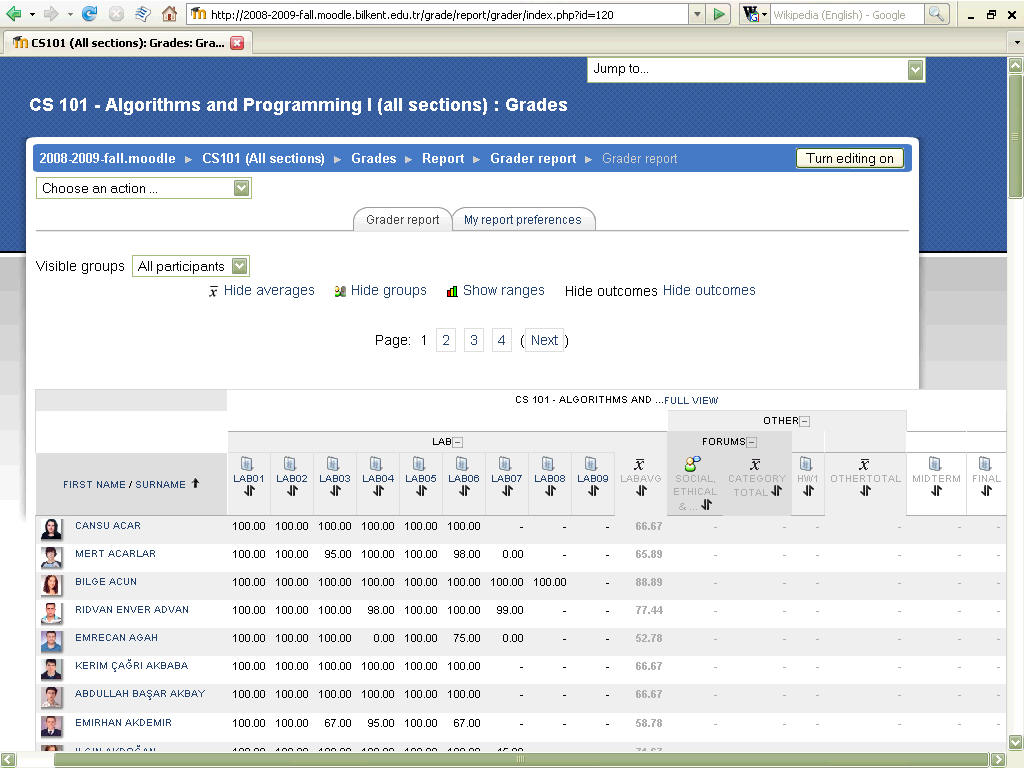
Happy Moodling